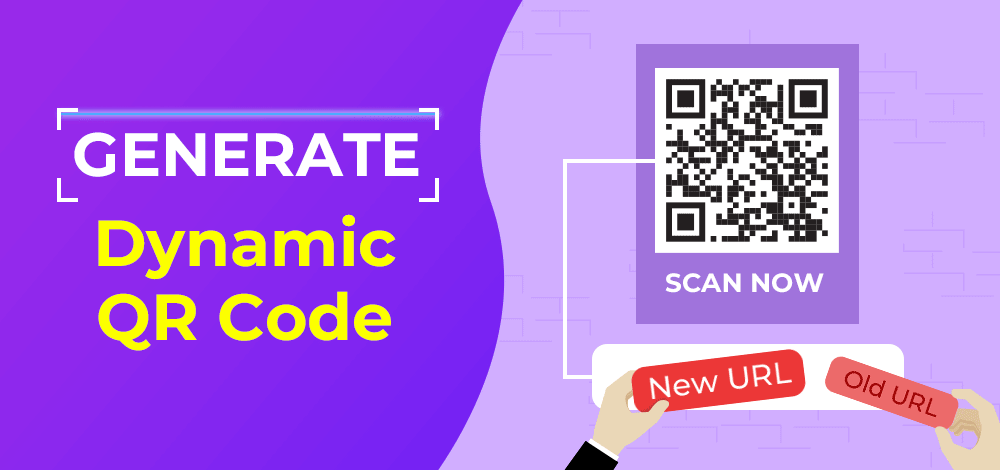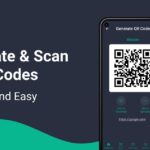How to Use a QR Code Generator APK to Create Custom Codes on Your Phon
In today’s digital world, QR codes have become ubiquitous. From business cards and menus to event invitations and product packaging, QR codes are an efficient, fast, and contactless way of sharing information. But how do you create your own QR code, especially if you’re on the go and want to generate one from your mobile device?
The answer lies in using a QR code generator APK—a mobile application specifically designed to let Android users create QR codes directly from their smartphones. Whether you’re a business owner, marketer, or individual looking to share content quickly, using a QR code generator APK makes the process simple and flexible. This article will guide you through the steps of using a QR code generator APK to create custom QR codes on your phone, detailing its features and benefits.
Table of Contents
1. What is a QR Code Generator APK?
2. Benefits of Using a QR Code Generator APK on Your Phone
3. How to Install a QR Code Generator APK
4. Step-by-Step Guide to Creating a Custom QR Code
5. Customizing Your QR Code
6. Practical Use Cases for QR Codes
7. Best Practices for QR Code Generation
1. What is a QR Code Generator APK?
A QR code generator APK is an Android application package file that allows users to install a QR code generator app directly onto their Android device, bypassing the Google Play Store if necessary. These apps are designed to help users generate QR codes that encode various types of data, such as website URLs, contact information, Wi-Fi network details, text messages, and more.
Unlike web-based QR code generators, an APK app works directly on your phone and can function offline in many cases. This provides flexibility, especially in areas with poor internet connectivity or when you need to generate QR codes on the go.
2. Benefits of Using a QR Code Generator APK on Your Phone
Using a QR code generator APK on your Android device has several advantages:
Convenience
The biggest benefit of using an APK on your phone is the convenience it offers. Instead of needing a desktop or internet connection, you can create QR codes wherever you are. Whether you’re in a meeting, at an event, or working remotely, having a QR code generator on your phone allows you to instantly create and share codes with others.
Customization Options
Most QR code generator APKs come with built-in customization features. This means you can change the color, add a logo, or modify the design of your QR code to fit your brand or personal style. Customization enhances the visual appeal and makes the QR code more engaging.
Offline Functionality
Some QR code generator APKs allow you to create QR codes without an active internet connection, which is great for users in remote locations or when you don’t want to rely on online services. This makes them more flexible compared to web-based generators that require constant connectivity.
Security and Privacy
By using an offline APK, your data remains private and is not transmitted over the internet, reducing the chances of your information being intercepted or used by third parties. Many businesses prefer this added layer of security, especially when handling sensitive information like contact details or payment links.
3. How to Install a QR Code Generator APK
Before you can start creating custom QR codes, you need to install the APK on your device. Here’s how:
Step 1: Download the APK File
You can find various QR code generator APKs on trusted websites that offer APK files. Ensure you download the APK from a reliable source to avoid malware or other security risks.
Step 2: Enable Installation from Unknown Sources
To install an APK file, Android requires you to enable installations from unknown sources. Follow these steps:
1. Go to your phone’s Settings.
2. Navigate to Security or Privacy.
3. Toggle on Install apps from unknown sources.
Step 3: Install the APK
Once you’ve downloaded the APK, open the file from your notification panel or file manager, then follow the on-screen instructions to install it.
Step 4: Open the App
After installation, open the QR code generator APK and grant any necessary permissions. You’re now ready to create your custom QR codes.
4. Step-by-Step Guide to Creating a Custom QR Code
Here’s how to generate a custom QR code using a QR code generator APK:
Step 1: Choose the Data Type
Upon opening the app, you’ll be asked to choose the type of data you want to encode in the QR code. Common options include: